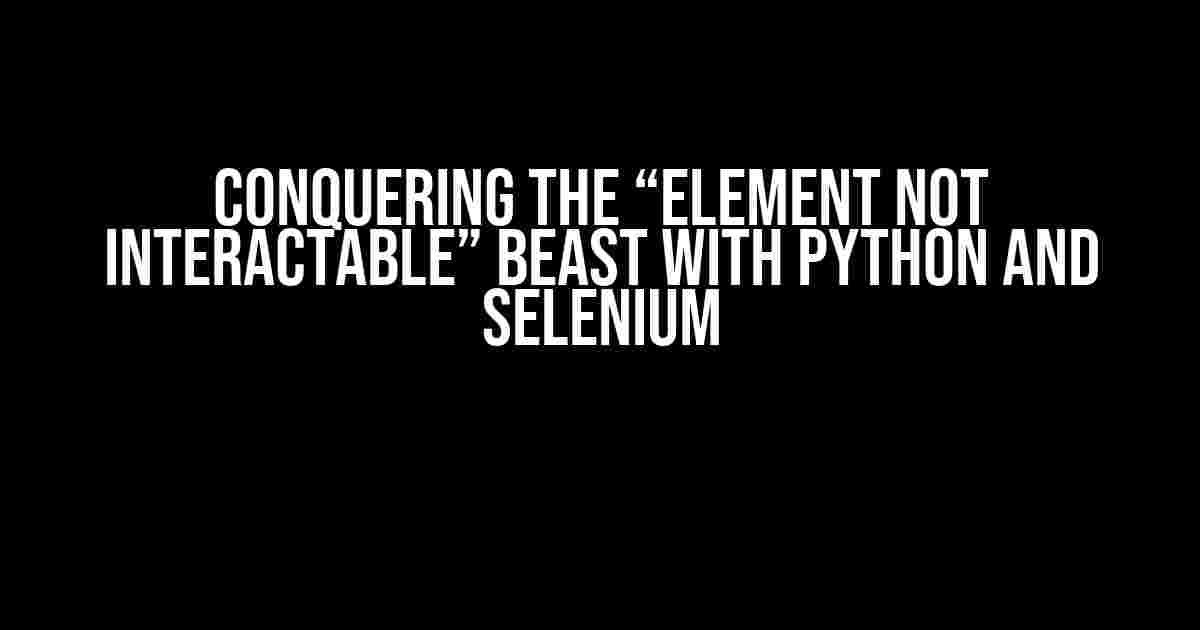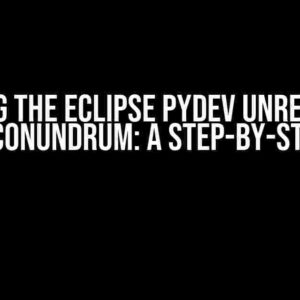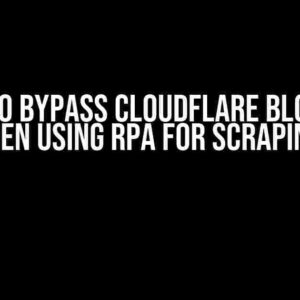Are you tired of encountering the frustrating “element not interactable” error while trying to automate tasks with Python and Selenium? Do you find yourself scratching your head, wondering why your code doesn’t work as expected? Fear not, dear reader, for we’re about to embark on a thrilling adventure to tame this beast and get your automation scripts back on track!
What is the “Element Not Interactable” Error?
The “element not interactable” error occurs when Selenium tries to interact with an element on a web page that is not visible, enabled, or focusable. This can happen due to various reasons, such as:
- The element is hidden from view.
- The element is disabled or read-only.
- The element is outside the viewport.
- The element is overlapped by another element.
In this article, we’ll explore the most common causes and provide actionable solutions to overcome this pesky error.
Cause 1: Hidden Elements
Sometimes, web developers might use CSS or JavaScript to hide elements from view. When Selenium tries to interact with these hidden elements, it throws the “element not interactable” error. To overcome this, we can use the following strategies:
Strategy 1: Use the `visibility_of_element_located` Expected Condition
from selenium.webdriver.support.ui import WebDriverWait
from selenium.webdriver.support import expected_conditions as EC
element = WebDriverWait(driver, 10).until(
EC.visibility_of_element_located((By.ID, "myElement"))
)
This code waits for the element to become visible before attempting to interact with it.
Strategy 2: Use JavaScript to Unhide the Element
from selenium import webdriver
driver = webdriver.Chrome()
# Replace "myElement" with the actual element ID or class
element = driver.find_element_by_id("myElement")
driver.execute_script("arguments[0].style.display = 'block';", element)
This code uses JavaScript to unhide the element, making it interactable.
Cause 2: Disabled or Read-Only Elements
Disabled or read-only elements can also cause the “element not interactable” error. To overcome this, we can use the following strategies:
Strategy 1: Enable the Element using JavaScript
from selenium import webdriver
driver = webdriver.Chrome()
# Replace "myElement" with the actual element ID or class
element = driver.find_element_by_id("myElement")
driver.execute_script("arguments[0].disabled = false;", element)
This code uses JavaScript to enable the element, making it interactable.
Strategy 2: Use the `element_to_be_clickable` Expected Condition
from selenium.webdriver.support.ui import WebDriverWait
from selenium.webdriver.support import expected_conditions as EC
element = WebDriverWait(driver, 10).until(
EC.element_to_be_clickable((By.ID, "myElement"))
)
This code waits for the element to become clickable before attempting to interact with it.
Cause 3: Elements Outside the Viewport
When an element is outside the viewport, Selenium might not be able to interact with it. To overcome this, we can use the following strategies:
Strategy 1: Scroll to the Element
from selenium import webdriver
driver = webdriver.Chrome()
# Replace "myElement" with the actual element ID or class
element = driver.find_element_by_id("myElement")
driver.execute_script("arguments[0].scrollIntoView(true);", element)
This code uses JavaScript to scroll to the element, making it visible and interactable.
Strategy 2: Use the `visibility_of_element_located` Expected Condition with `scrollIntoView`
from selenium.webdriver.support.ui import WebDriverWait
from selenium.webdriver.support import expected_conditions as EC
element = WebDriverWait(driver, 10).until(
EC.visibility_of_element_located((By.ID, "myElement"))
)
driver.execute_script("arguments[0].scrollIntoView(true);", element)
This code combines the `visibility_of_element_located` Expected Condition with `scrollIntoView` to ensure the element is both visible and interactable.
Cause 4: Overlapped Elements
When an element is overlapped by another element, Selenium might not be able to interact with it. To overcome this, we can use the following strategies:
Strategy 1: Use the `move_to_element` Action
from selenium import webdriver
from selenium.webdriver.common.action_chains import ActionChains
driver = webdriver.Chrome()
# Replace "myElement" with the actual element ID or class
element = driver.find_element_by_id("myElement")
actions = ActionChains(driver)
actions.move_to_element(element).perform()
This code uses the `move_to_element` Action to focus on the element, making it interactable.
Strategy 2: Use the `element_to_be_clickable` Expected Condition with `move_to_element`
from selenium.webdriver.support.ui import WebDriverWait
from selenium.webdriver.support import expected_conditions as EC
from selenium.webdriver.common.action_chains import ActionChains
element = WebDriverWait(driver, 10).until(
EC.element_to_be_clickable((By.ID, "myElement"))
)
actions = ActionChains(driver)
actions.move_to_element(element).perform()
This code combines the `element_to_be_clickable` Expected Condition with `move_to_element` to ensure the element is both clickable and interactable.
Conclusion
The “element not interactable” error can be frustrating, but with the strategies outlined in this article, you’ll be well-equipped to conquer this beast and get your automation scripts up and running. Remember to always:
- Check if the element is hidden or disabled.
- Use Expected Conditions to wait for the element to become visible or clickable.
- Use JavaScript to unhide, enable, or scroll to the element.
- Use ActionChains to move to the element and make it interactable.
By following these guidelines, you’ll be able to write robust and efficient automation scripts that can handle even the most recalcitrant web elements.
| Strategy | Cause | Code Snippet |
|---|---|---|
| Use `visibility_of_element_located` Expected Condition | Hidden Elements | EC.visibility_of_element_located((By.ID, "myElement")) |
| Use JavaScript to Unhide the Element | Hidden Elements | driver.execute_script("arguments[0].style.display = 'block';", element) |
| Enable the Element using JavaScript | Disabled or Read-Only Elements | driver.execute_script("arguments[0].disabled = false;", element) |
| Use `element_to_be_clickable` Expected Condition | Disabled or Read-Only Elements | EC.element_to_be_clickable((By.ID, "myElement")) |
| Scroll to the Element | Elements Outside the Viewport | driver.execute_script("arguments[0].scrollIntoView(true);", element) |
| Use `move_to_element` Action | Overlapped Elements | actions.move_to_element(element).perform() |
Remember, practice makes perfect! Try out these strategies in your own automation scripts and see the difference for yourself. Happy automating!
- Python documentation: https://docs.python.org/3/
- Selenium documentation: https://selenium.dev/docs/
- W3C WebDriver specification: https://www.w3.org/TR/webdriver/
Don’t let the “element not interactable” error hold you back! With these strategies and a bit of practice, you’ll be writing robust and efficient automation scripts in no time. Happy automating!
Frequently Asked Question
Getting stuck with the infamous “element not interactable” error in Python Selenium? Don’t worry, we’ve got you covered! Here are some FAQs to help you navigate through this common issue:
What does the “element not interactable” error mean?
This error occurs when Selenium tries to interact with an element that is not visible or not enabled on the webpage. This can happen when the element is hidden, overlapped, or currently being modified by JavaScript.
Why does Selenium throw an “element not interactable” error even when the element is visible?
Sometimes, even though the element is visible, Selenium might still throw this error. This can be due to various reasons, such as the element being overlapped by another element, or the element not being fully loaded. Try using Selenium’s built-in `WebDriverWait` to wait for the element to be clickable or visible before interacting with it.
How do I handle “element not interactable” errors when using Selenium Grid?
When using Selenium Grid, you might encounter this error more frequently due to the distributed nature of the grid. To handle this, ensure that you’re using the correct browser and version, and that your grid is properly configured. You can also try increasing the timeout or using a different node to execute your test.
Can I avoid “element not interactable” errors by using JavaScriptExecutor?
While using JavaScriptExecutor can help you bypass some interactions, it’s not a foolproof solution. JavaScriptExecutor can execute JavaScript code on the page, but it doesn’t guarantee that the element will be interactable. In some cases, it can even make things worse by causing unexpected behavior. Use it sparingly and with caution!
How can I prevent “element not interactable” errors in the future?
To minimize the occurrence of this error, always make sure to properly inspect the element’s properties, ensure that the element is visible and enabled, and use waits to handle dynamic webpage loading. Additionally, keep your Selenium and browser versions up-to-date, and test your code on different environments to catch any issues early on!