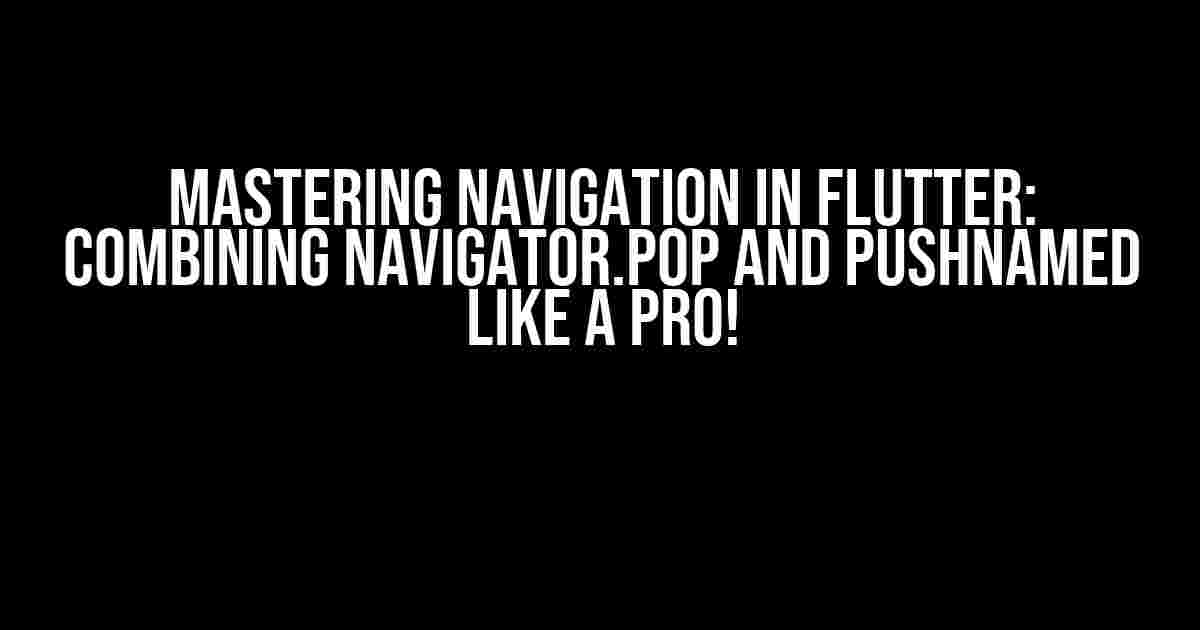Welcome to the world of Flutter, where navigation can be a breeze or a nightmare, depending on how you approach it. In this article, we’ll dive into the art of combining Navigator.pop and pushNamed to create a seamless navigation experience in your Flutter app.
Why Do We Need to Combine Navigator.pop and pushNamed?
Imagine you’re building a Flutter app with multiple screens, and you want to navigate between them smoothly. You’ve got two primary navigation methods: Navigator.push and Navigator.pop. While Navigator.push is great for moving forward in your navigation stack, Navigator.pop is perfect for going back. But what if you want to move back and then forward again? That’s where combining Navigator.pop and pushNamed comes in!
The Problem with Using Navigator.pop Alone
When you use Navigator.pop alone, you’ll remove the current screen from the navigation stack, but you won’t be able to specify the next screen to display. This can lead to an inconsistent user experience, especially if you’re dealing with complex navigation flows.
For example, suppose you’ve got a login screen, a dashboard, and a settings screen. The user navigates from the login screen to the dashboard, and then decides to go back to the login screen using Navigator.pop. If you want to redirect the user to the settings screen after they’ve logged out, using Navigator.pop alone won’t cut it.
Introducing pushNamed: The Hero We Need
Enter pushNamed, the navigation method that allows you to specify the next screen to display by its route name. By combining Navigator.pop with pushNamed, you can create a seamless navigation experience that’s both flexible and easy to maintain.
How to Combine Navigator.pop and pushNamed: A Step-by-Step Guide
Ready to master the art of combining Navigator.pop and pushNamed? Let’s dive into the code!
Step 1: Define Your Navigation Routes
MaterialApp(
title: 'Navigation Demo',
initialRoute: '/login',
routes: {
'/login': (context) => LoginScreen(),
'/dashboard': (context) => DashboardScreen(),
'/settings': (context) => SettingsScreen(),
},
)
In this example, we’ve defined three navigation routes: /login, /dashboard, and /settings. Each route corresponds to a specific screen in our app.
Step 2: Navigate Forward Using pushNamed
Navigator.of(context).pushNamed('/dashboard');
When the user navigates from the login screen to the dashboard screen, we use pushNamed to specify the route name /dashboard.
Step 3: Navigate Back Using Navigator.pop
Navigator.of(context).pop();
When the user decides to go back from the dashboard screen to the login screen, we use Navigator.pop to remove the current screen from the navigation stack.
Step 4: Combine Navigator.pop and pushNamed for Seamless Navigation
Navigator.of(context).popAndPushNamed('/settings');
Here’s the magic part! By combining Navigator.pop and pushNamed, we can navigate back from the dashboard screen to the login screen, and then immediately forward to the settings screen. The user will never notice the intermediate screen!
Best Practices and Tricks
Now that you’ve mastered the art of combining Navigator.pop and pushNamed, here are some best practices and tricks to keep in mind:
- Use named routes consistently**: Use named routes throughout your app to ensure consistent navigation. This makes it easier to manage complex navigation flows and reduces errors.
- Avoid using Navigator.push repeatedly**: While it might be tempting to use
Navigator.pushrepeatedly to navigate forward, this can lead to a messy navigation stack. Instead, usepushNamedto specify the next screen explicitly. - Use Navigator.popUntil to navigate back multiple screens**: If you need to navigate back multiple screens, use
Navigator.popUntilinstead ofNavigator.poprepeatedly. - Test your navigation flows thoroughly**: Navigation can be complex, so make sure to test your navigation flows thoroughly to ensure a smooth user experience.
Conclusion
Mastering navigation in Flutter requires a deep understanding of how to combine Navigator.pop and pushNamed effectively. By following the steps and best practices outlined in this article, you’ll be well on your way to creating a seamless navigation experience that delights your users.
Remember, navigation is all about flow and flexibility. With the right combination of Navigator.pop and pushNamed, you can create an app that’s both easy to use and maintain.
Frequently Asked Questions
Got questions? We’ve got answers!
| Question | Answer |
|---|---|
| What’s the difference between Navigator.push and pushNamed? | Navigator.push pushes a new screen onto the navigation stack, while pushNamed specifies the next screen to display by its route name. |
| How do I navigate back multiple screens using Navigator.pop? | Use Navigator.popUntil instead of Navigator.pop repeatedly to navigate back multiple screens. |
| Can I use Navigator.pop and pushNamed together in a single line of code? | No, you can’t use Navigator.pop and pushNamed together in a single line of code. However, you can use a combination of Navigator.pop and Navigator.of(context).pushNamed in separate lines of code. |
Now that you’ve reached the end of this epic article, go forth and navigate like a pro!
Frequently Asked Question
Get ready to navigate through the world of Flutter with ease! Here are some frequently asked questions about combining Navigator pop and pushNamed.
How do I combine Navigator.pop and Navigator.pushNamed in Flutter?
You can combine Navigator.pop and Navigator.pushNamed by using the then method provided by the Future class. This method allows you to execute a function after the previous operation has completed. Here’s an example: `Navigator.pop(context).then((_) => Navigator.pushNamed(context, ‘/newRoute’));`
Why do I need to use then method to combine Navigator.pop and Navigator.pushNamed?
You need to use the then method because Navigator.pop returns a Future that completes when the pop operation is done. If you try to push a new route immediately after popping, it may result in unexpected behavior or errors. By using then, you ensure that the push operation is executed only after the pop operation has completed.
Can I use await instead of then to combine Navigator.pop and Navigator.pushNamed?
Yes, you can use await instead of then to combine Navigator.pop and Navigator.pushNamed. However, you need to make sure that the function that contains the code is marked as async. Here’s an example: `async myFunction() async { await Navigator.pop(context); await Navigator.pushNamed(context, ‘/newRoute’); }`
How do I handle errors when combining Navigator.pop and Navigator.pushNamed?
You can use try-catch blocks to handle errors when combining Navigator.pop and Navigator.pushNamed. For example, you can wrap the code in a try block and catch any exceptions that might occur. Here’s an example: `try { await Navigator.pop(context); await Navigator.pushNamed(context, ‘/newRoute’); } catch (e) { print(‘Error: $e’); }`
Is there a better way to navigate between routes in Flutter?
Yes, there are other ways to navigate between routes in Flutter. For example, you can use a navigation package like_auto_route_ or _fluro_ that provides a more convenient and flexible way to navigate between routes. These packages can help you avoid the complexities of manually managing the navigation stack.