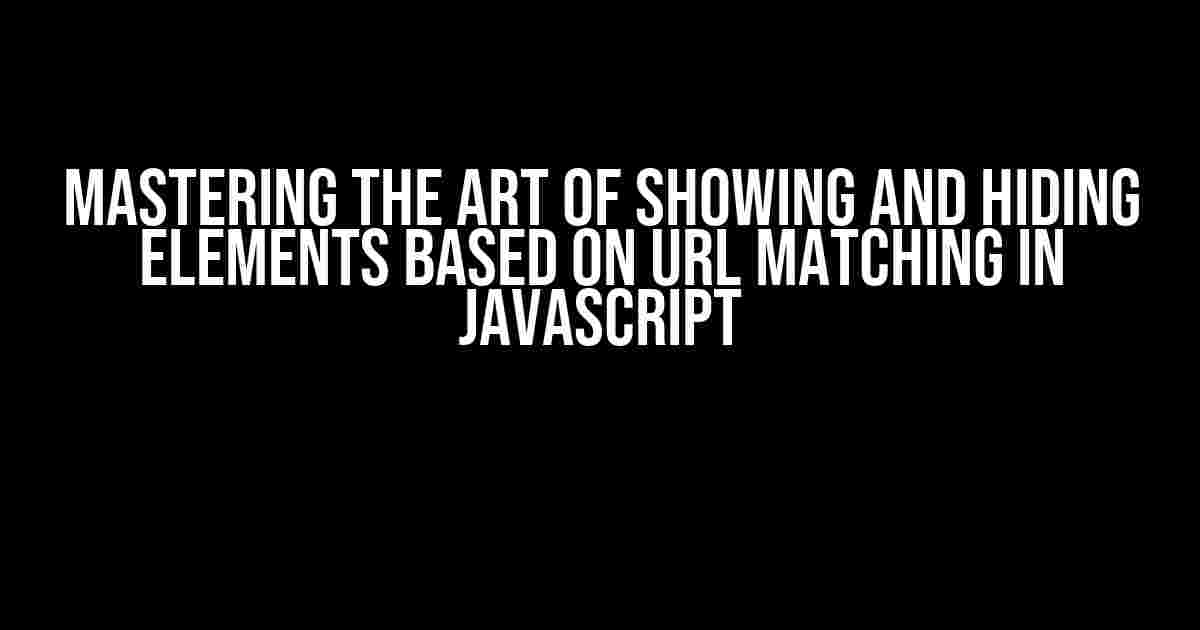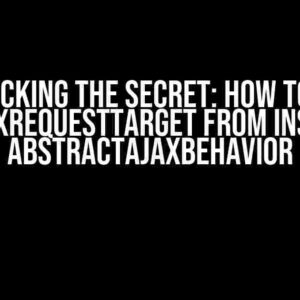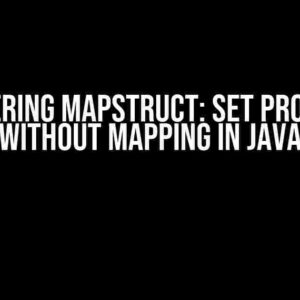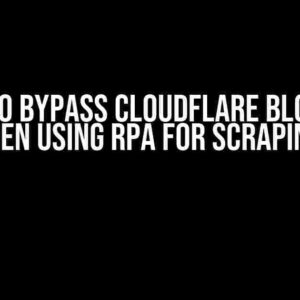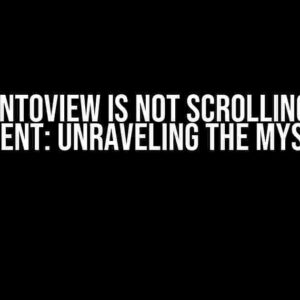Are you tired of cluttered web pages and want to create a more dynamic user experience? Look no further! In this comprehensive guide, we’ll explore the magic of showing and hiding elements based on URL matching in JavaScript. By the end of this article, you’ll be a master of URL-based element manipulation, and your users will thank you for it!
What is URL Matching in JavaScript?
URL matching is a technique used to detect and respond to specific patterns in a web page’s URL. This can be achieved using JavaScript, which allows us to access and manipulate the URL through the `window.location` object. By combining URL matching with element manipulation, we can create a more interactive and engaging user experience.
Why Show/Hide Elements Based on URL Matching?
So, why would you want to show or hide elements based on URL matching? Here are a few compelling reasons:
- Dynamic Content: Show different content based on the URL, creating a more personalized experience for your users.
- Simplified Navigation: Hide unnecessary elements on specific pages, reducing clutter and improving navigation.
- Conditional Logic: Use URL matching to implement conditional logic in your JavaScript code, making it more efficient and scalable.
Getting Started with URL Matching in JavaScript
Before we dive into the nitty-gritty of showing and hiding elements, let’s cover the basics of URL matching in JavaScript. We’ll use the `window.location` object to access the current URL and parse it using the `URL` API.
const currUrl = window.location.href;
const url = new URL(currUrl);
console.log(url.pathname); // Output: The current URL pathname
console.log(url.search); // Output: The current URL query string
console.log(url.hash); // Output: The current URL fragment
URL Pattern Matching Techniques
There are several techniques to match URL patterns, including:
- String Methods: Use string methods like `indexOf()` and `includes()` to search for specific patterns in the URL.
- Regular Expressions: Employ regular expressions to match complex URL patterns.
- URL Parameters: Extract URL parameters using the `URLSearchParams` API and match them against specific values.
Showing and Hiding Elements Based on URL Matching
Now that we’ve covered the basics of URL matching, let’s dive into the fun part – showing and hiding elements!
Method 1: String Methods
Using string methods, we can search for specific patterns in the URL and show or hide elements accordingly. Here’s an example:
const url = window.location.href;
const element = document.getElementById("myElement");
if (url.indexOf("/about") !== -1) {
element.style.display = "block";
} else {
element.style.display = "none";
}
Method 2: Regular Expressions
Regular expressions provide a powerful way to match complex URL patterns. Here’s an example:
const url = window.location.href;
const element = document.getElementById("myElement");
const regex = new RegExp(/\/about\/[a-zA-Z]+/);
if (regex.test(url)) {
element.style.display = "block";
} else {
element.style.display = "none";
}
Method 3: URL Parameters
Using URL parameters, we can show or hide elements based on specific values. Here’s an example:
const urlParams = new URLSearchParams(window.location.search);
const element = document.getElementById("myElement");
if (urlParams.get("category") === "electronics") {
element.style.display = "block";
} else {
element.style.display = "none";
}
Best Practices and Considerations
When using URL matching to show or hide elements, keep the following best practices and considerations in mind:
| Best Practice | Consideration |
|---|---|
| Use a consistent URL structure | Make sure your URLs follow a consistent pattern to avoid false positives |
| Test thoroughly | Test your code on different URLs and browsers to ensure it works as expected |
| Avoid over-engineering | Keep your code simple and focused on the task at hand |
| Use JavaScript libraries or frameworks | Leverage popular libraries like jQuery or Angular to simplify your code and improve performance |
Conclusion
And there you have it – a comprehensive guide to showing and hiding elements based on URL matching in JavaScript! By mastering this technique, you’ll be able to create more dynamic and engaging web pages that respond to user interactions. Remember to keep your code simple, test thoroughly, and stay consistent in your URL structure. Happy coding!
Still have questions or need help with implementation? Feel free to ask in the comments below!
Frequently Asked Questions
Get ready to unlock the secrets of show/hide element based on URL matching in Javascript! We’ve got the answers to your most pressing questions.
How do I show/hide an HTML element based on a specific URL in Javascript?
You can use the `window.location.href` property to get the current URL and then use a conditional statement to show or hide the element based on the URL. For example:
“`javascript
const url = window.location.href;
if (url === ‘https://example.com/specific-page’) {
document.getElementById(‘myElement’).style.display = ‘block’;
} else {
document.getElementById(‘myElement’).style.display = ‘none’;
}
“`
What if I want to match a URL pattern instead of an exact URL?
You can use regular expressions to match a URL pattern. For example:
“`javascript
const url = window.location.href;
const pattern = /https:\/\/example\.com\/category\/(.*)/;
if (pattern.test(url)) {
document.getElementById(‘myElement’).style.display = ‘block’;
} else {
document.getElementById(‘myElement’).style.display = ‘none’;
}
“`
How do I make the show/hide effect happen dynamically when the URL changes?
You can use the `window.addEventListener` method to listen for the `popstate` event, which is triggered when the URL changes. For example:
“`javascript
window.addEventListener(‘popstate’, function() {
const url = window.location.href;
if (url === ‘https://example.com/specific-page’) {
document.getElementById(‘myElement’).style.display = ‘block’;
} else {
document.getElementById(‘myElement’).style.display = ‘none’;
}
});
“`
Can I use this method to show/hide multiple elements based on different URLs?
Yes, you can! You can use a switch statement or an object to map different URLs to different elements. For example:
“`javascript
const url = window.location.href;
const elements = {
‘https://example.com/page1’: document.getElementById(‘element1’),
‘https://example.com/page2’: document.getElementById(‘element2’),
‘https://example.com/page3’: document.getElementById(‘element3’)
};
Object.keys(elements).forEach(function(key) {
if (url === key) {
elements[key].style.display = ‘block’;
} else {
elements[key].style.display = ‘none’;
}
});
“`
What if I’m using a JavaScript framework like React or Angular? Do I need to use a different approach?
While the basic concept remains the same, you may need to adapt the approach to fit your framework’s architecture. For example, in React, you can use the `useLocation` hook from `react-router-dom` to get the current URL and then use a conditional statement to show or hide the element. In Angular, you can use the `$location` service to get the current URL and then use a conditional statement to show or hide the element. Consult your framework’s documentation for specific guidance.