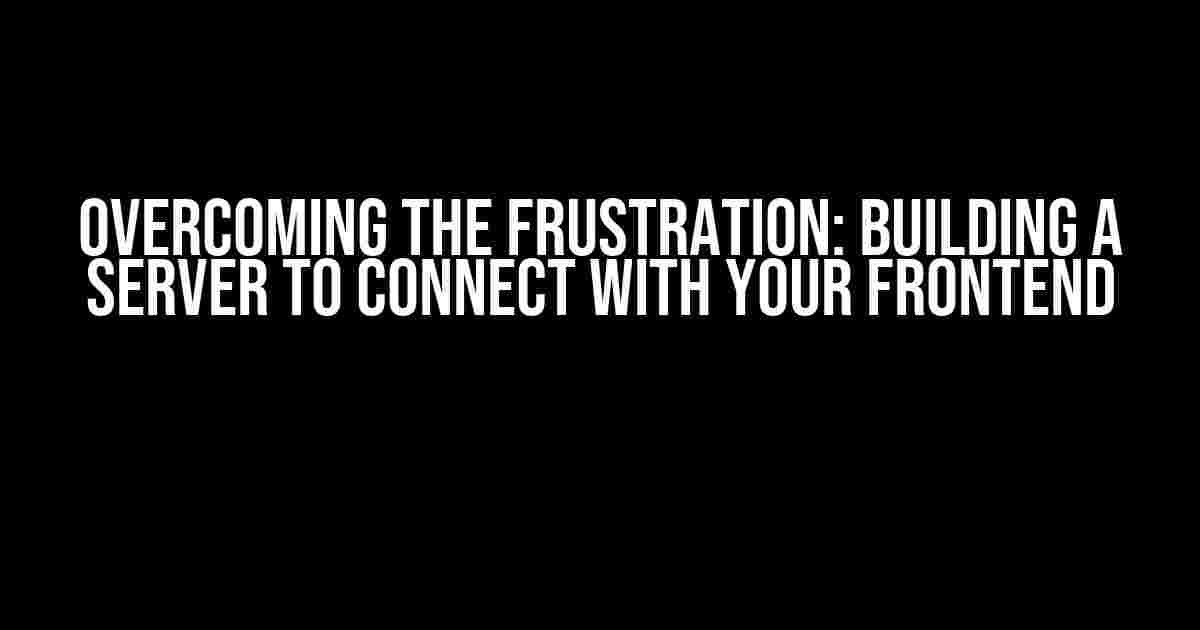The Problem: No Response from the Server
Are you tired of staring at your screen, wondering why your server isn’t responding to your frontend requests? You’re not alone! Many developers, including yourself, have been in this frustrating situation. You’ve built a product, set up your frontend, but somehow, the connection between the two is failing. In this article, we’ll dive deep into the world of server building and provide you with clear instructions to overcome this hurdle.
Understanding the Basics: What You Need to Know
Before we dive into the solution, it’s essential to understand the basics of server building and how it interacts with your frontend. Here are the key concepts you should be familiar with:
- Server-Side Programming: This is the process of writing code that runs on the server, handling requests, and sending responses. Common server-side programming languages include Node.js, Python, and Ruby.
- RESTful API: Representational State of Resource (REST) is an architectural style that allows different systems to communicate with each other over the internet. Your server will expose a RESTful API that your frontend can interact with.
- HTTP Requests: Hypertext Transfer Protocol (HTTP) is the protocol used for communication between clients and servers. Your frontend will send HTTP requests to your server, and the server will respond with the required data.
Step 1: Setting Up Your Server
In this example, we’ll use Node.js as our server-side programming language and Express.js as our web framework. If you’re new to Node.js, don’t worry! We’ll walk you through the process step-by-step.
Installing Node.js and Express.js
First, you need to install Node.js on your machine. Head over to the official Node.js website (https://nodejs.org/en/download/) and download the appropriate version for your operating system. Once installed, open your terminal or command prompt and type:
node -vThis command will output the version of Node.js installed on your machine. Next, install Express.js using npm (Node Package Manager):
npm install expressCreating Your Server File
Create a new file called `server.js` and add the following code:
const express = require('express');
const app = express();
app.use(express.json());
app.get('/', (req, res) => {
res.send('Hello from the server!');
});
app.listen(3000, () => {
console.log('Server started on port 3000');
});This code sets up an Express.js server that listens on port 3000. When you navigate to `http://localhost:3000` in your browser, you should see the message “Hello from the server!”
Step 2: Creating Your RESTful API
Now that we have our server up and running, let’s create a simple RESTful API that returns a list of products. Create a new file called `products.js` and add the following code:
const express = require('express');
const app = express();
const products = [
{ id: 1, name: 'Product 1', price: 10.99 },
{ id: 2, name: 'Product 2', price: 9.99 },
{ id: 3, name: 'Product 3', price: 12.99 },
];
app.get('/products', (req, res) => {
res.json(products);
});This code defines a simple array of products and exposes a GET endpoint at `/products` that returns the list of products in JSON format.
Step 3: Connecting to Your Frontend
Now that we have our server and RESTful API set up, let’s connect to our frontend. For this example, we’ll use a simple HTML file with JavaScript code that makes an HTTP request to our server.
Creating Your Frontend File
Create a new file called `index.html` and add the following code:
<html>
<head>
<title>My Frontend</title>
</head>
<body>
<h1>My Frontend</h1>
<div id="products"></div>
<script>
fetch('http://localhost:3000/products')
.then(response => response.json())
.then(data => {
const productsHTML = data.map(product => `<p>${product.name} - $${product.price}</p>`).join('');
document.getElementById('products').innerHTML = productsHTML;
})
.catch(error => console.error(error));
</script>
</body>
</html>This code makes a GET request to `http://localhost:3000/products` using the Fetch API and displays the list of products in the HTML page.
Troubleshooting Common Issues
If you’re still not receiving a response from your server, here are some common issues to check:
| Issue | Solution |
|---|---|
| Server not listening on port 3000 | Check that your server is running and listening on port 3000. You should see the message “Server started on port 3000” in your terminal or command prompt. |
| Frontend making request to wrong URL | Verify that your frontend is making a request to the correct URL (http://localhost:3000/products). Check the network requests in your browser’s developer tools. |
| Server not responding to GET requests | Ensure that your server is correctly set up to respond to GET requests. Check the server code and verify that the endpoint is correctly defined. |
Conclusion
Building a server that connects with your frontend can be a challenging task, but with the right guidance, it’s definitely achievable. By following the steps outlined in this article, you should now have a basic understanding of how to set up a server, create a RESTful API, and connect to your frontend. Remember to troubleshoot common issues and verify that your server and frontend are correctly configured.
If you’re still struggling, don’t hesitate to reach out to the developer community or seek additional resources. With persistence and practice, you’ll be building robust servers and connecting them to your frontend in no time!
Frequently Asked Question
Got stuck while building a server to connect your product with your frontend? Worry not, we’ve got you covered!
Q1: What could be the reason I’m not receiving a response from my server?
One of the most common reasons is that your server might not be configured correctly, or there might be an issue with your API endpoint. Double-check your server setup, and ensure that your API endpoint is correct and properly configured.
Q2: How do I troubleshoot the issue and identify the problem?
Start by checking your server logs to see if there are any error messages or clues that can help you identify the issue. You can also use debugging tools like console.log() or a debugger to step through your code and identify where the problem lies.
Q3: What if I’m using a proxy server or a load balancer?
If you’re using a proxy server or a load balancer, it’s possible that the issue lies with the configuration of these intermediate servers. Check your proxy server or load balancer setup to ensure that they’re not blocking or modifying your API requests.
Q4: Could the issue be related to my frontend code?
Yes, it’s possible that the issue lies with your frontend code. Check your frontend code to ensure that you’re making the correct API requests and handling the responses correctly. Also, check your browser’s console for any error messages.
Q5: What if I’ve tried everything and still can’t figure out the issue?
Don’t worry! If you’ve tried everything and still can’t figure out the issue, it’s time to seek help from a colleague or a mentor. You can also post your issue on online forums or communities like Stack Overflow, where you can get help from experienced developers.