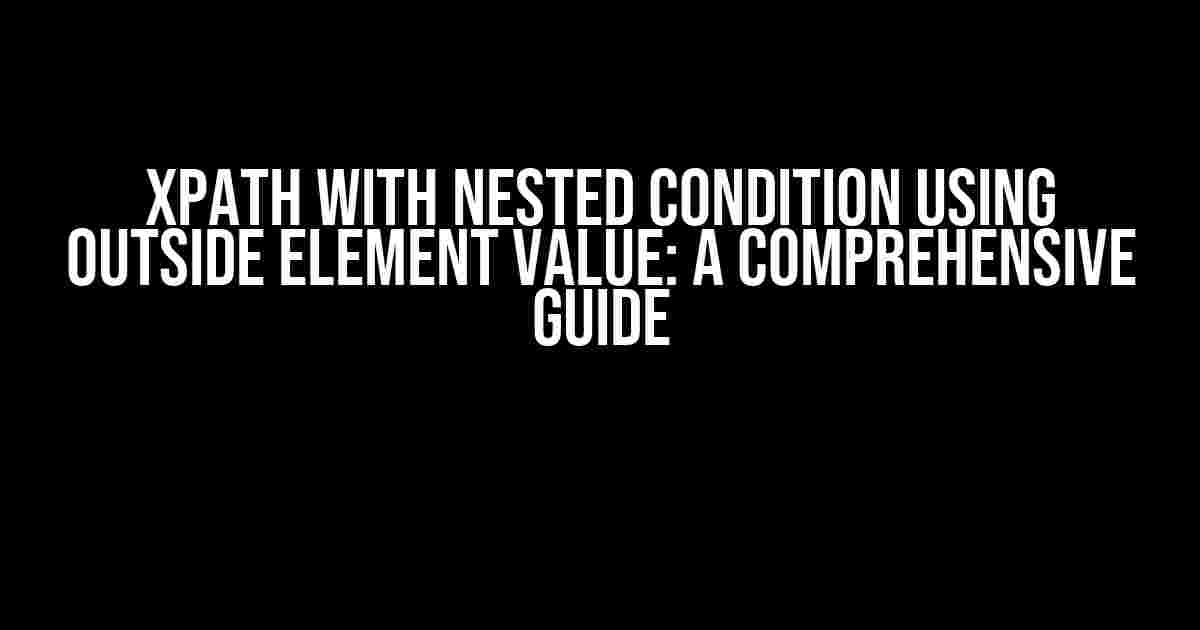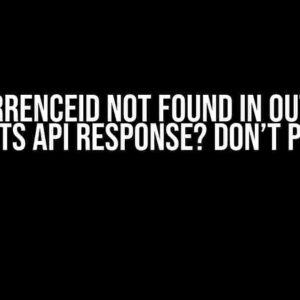Are you tired of struggling with complex XPath expressions that involve nested conditions and outside element values? Do you find yourself scratching your head, trying to figure out how to craft the perfect XPath query that targets the desired element? If so, you’re in luck! In this article, we’ll delve into the world of XPath with nested conditions using outside element values, and provide you with a step-by-step guide on how to master this essential skill.
What is XPath?
XPath (XML Path Language) is a query language used for selecting nodes from an XML document. It’s a fundamental tool for anyone working with XML, HTML, or web scraping. XPath allows you to navigate through the document structure, identifying elements based on their properties, attributes, and relationships with other elements.
Why Use XPath with Nested Conditions?
XPath with nested conditions is a powerful feature that enables you to filter elements based on multiple criteria. By combining multiple conditions, you can pinpoint specific elements that meet complex requirements. This is particularly useful when working with large documents or datasets, where you need to extract specific information.
Example Scenario
Imagine you’re scraping a website that lists job postings. You want to extract the job titles that belong to the “Software Engineering” department and have a salary range of “$80,000 – $120,000 per year”. To achieve this, you’ll need to use XPath with nested conditions, leveraging the outside element values to filter the results.
Basic XPath Syntax
Before diving into nested conditions, let’s cover the basic XPath syntax. XPath expressions consist of a series of location steps, separated by forward slashes (/). Each location step specifies a node axis, a node test, and zero or more predicates.
/html/body/div[@class='job-posting']
In this example, the XPath expression targets the <div> element with a class attribute equal to “job-posting”, located inside the <body> element, which is a child of the <html> element.
XPath with Nested Conditions
To create an XPath expression with nested conditions, you’ll use the and operator to combine multiple predicates. The syntax is as follows:
/html/body/div[ predicate1 and predicate2 and ... ]
Let’s break down the example scenario from earlier:
//div[@class='job-posting'][../div[@class='department' and normalize-space()='Software Engineering'] and ../div[@class='salary' and contains(.,'$80,000 - $120,000 per year')]]
This XPath expression targets the <div> element with a class attribute equal to “job-posting”, which has:
- A sibling
<div>element with a class attribute equal to “department” and a text value equal to “Software Engineering”. - A sibling
<div>element with a class attribute equal to “salary” and a text value containing the string “$80,000 – $120,000 per year”.
Outside Element Values in XPath
In the previous example, we used the ../ syntax to access the parent element’s siblings. This is known as the “outside element value” because we’re referencing an element outside the current context.
The ../ syntax is called the “parent axis” and allows you to navigate up the document tree to access ancestor elements. By using the parent axis, you can create more complex XPath expressions that involve multiple elements.
Example: Using Outside Element Values to Filter Elements
//table/tr[../td[2][normalize-space()='USA']]
This XPath expression targets the <tr> elements that have a sibling <td> element with a text value equal to “USA” in the second column.
Common XPath Functions and Operators
XPath provides a range of functions and operators that can be used to create more sophisticated expressions. Here are some common ones:
| Function/Operator | Description |
|---|---|
normalize-space() |
Removes whitespace from a string |
contains() |
Checks if a string contains a specified substring |
equals() |
Checks if two values are equal |
and |
Combines multiple predicates with a logical AND operation |
or |
Combines multiple predicates with a logical OR operation |
not() |
Negates a predicate |
Best Practices for Writing XPath Expressions
When crafting XPath expressions, keep the following tips in mind:
- Use clear and concise syntax to avoid confusion.
- Test your XPath expressions in a variety of scenarios to ensure they’re robust.
- Avoid using XPath expressions that rely on element indices, as the document structure may change.
- Use functions and operators to simplify complex expressions.
- Document your XPath expressions with comments to make them easier to understand and maintain.
Conclusion
XPath with nested conditions using outside element values is a powerful tool for filtering and extracting data from XML and HTML documents. By mastering this skill, you’ll be able to tackle complex data extraction tasks with ease. Remember to keep your XPath expressions clear, concise, and well-tested, and don’t be afraid to use functions and operators to simplify complex logic.
With practice and patience, you’ll become an XPath expert, able to craft expressions that target even the most elusive elements. Happy scraping!
Frequently Asked Questions
XPath can be a bit tricky when dealing with nested conditions and outside element values. Here are some frequently asked questions to help you navigate these complex scenarios.
How do I use an outside element value in my XPath expression?
You can use the ancestor or preceding axes to access outside element values in your XPath expression. For example, if you want to select an element based on a value in its ancestor element, you can use the following syntax: `//element[ancestor::outside_element = ‘value’]`
Can I use multiple nested conditions in my XPath expression?
Yes, you can use multiple nested conditions in your XPath expression using the `and` operator. For example: `//element[condition1] and //element[condition2]`. This will select elements that satisfy both conditions.
How do I access the value of an outside element that is not a direct ancestor?
You can use the `preceding` axis to access elements that come before the current element in the document order. For example, if you want to access the value of an outside element that is not a direct ancestor, you can use the following syntax: `//element[preceding::outside_element = ‘value’]`
Can I use XPath functions in my nested condition?
Yes, you can use XPath functions in your nested condition to manipulate the values and perform calculations. For example, you can use the `contains()` function to check if a string contains a certain value: `//element[condition1 and contains(@attribute, ‘value’)]`
How do I optimize my XPath expression with nested conditions?
To optimize your XPath expression with nested conditions, try to reduce the number of nodes that need to be evaluated by using more specific element names and predicates. You can also use XPath functions like ` Starts-with()` or `ends-with()` to simplify your condition.