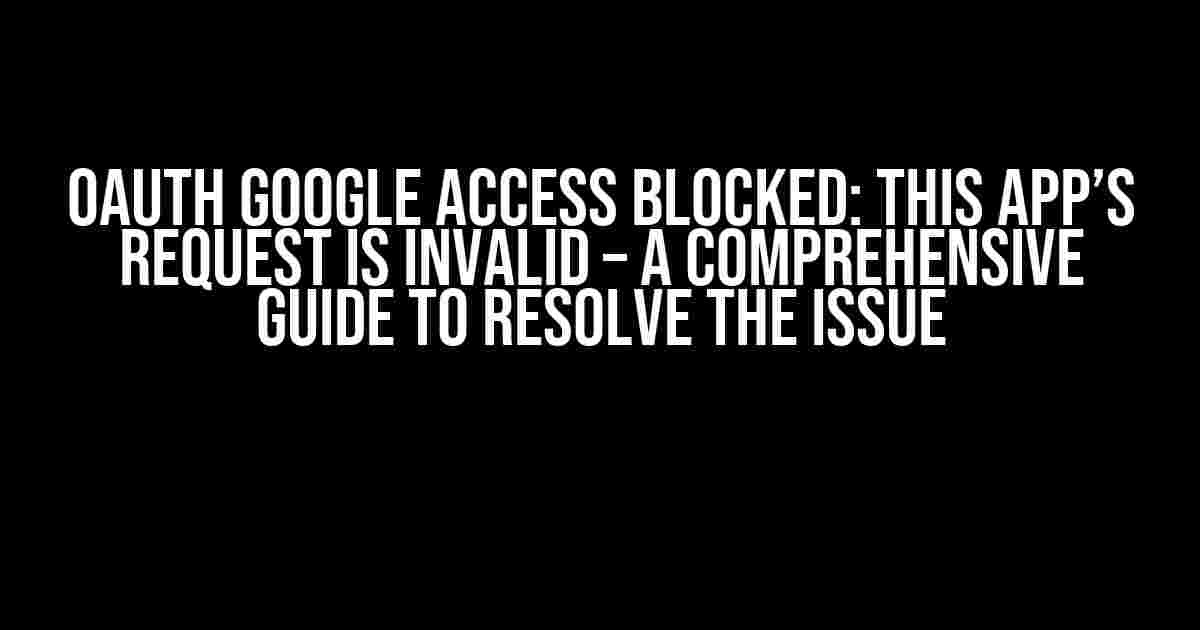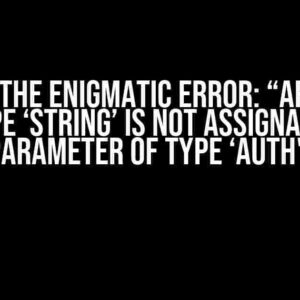Are you stuck with the frustrating “Oauth Google Access blocked: This app’s request is invalid” error message while trying to integrate Google OAuth with your application? Worry not! This article is here to help you understand the possible reasons behind this error and provide you with a step-by-step guide to resolve the issue.
What is OAuth and How it Works?
Before we dive into the solution, let’s quickly understand what OAuth is and how it works. OAuth (Open Authorization) is an industry-standard protocol for authorization that allows users to grant third-party applications limited access to their resources on another service provider’s website, without sharing their login credentials.
+---------------+
| User |
+---------------+
|
| Request access
|
v
+---------------+
| Application |
+---------------+
|
| Redirect to
| authorization URL
|
v
+---------------+
| Authorization |
| Server (Google) |
+---------------+
|
| Authenticate user
| and authorize app
|
v
+---------------+
| Authorization |
| Code (OAuth) |
+---------------+
|
| App requests
| access token
|
v
+---------------+
| Access Token |
| (OAuth) |
+---------------+
|
| App accesses
| protected resources
|
v
Why is OAuth Google Access blocked?
The “Oauth Google Access blocked: This app’s request is invalid” error typically occurs when Google detects suspicious or invalid requests from your application. Here are some possible reasons that might cause this error:
invalid_client: The client_id or client_secret is invalid or mismatched.invalid_request: The request is missing a required parameter or contains an invalid value.access_denied: The user has denied access to the requested scope.unsupported_grant_type: The grant_type is not supported or is invalid.invalid_scope: The scope is invalid or not authorized.redirect_uri_mismatch: The redirect URI does not match the one registered with Google.
Now that we’ve identified the possible reasons, let’s get started with the step-by-step guide to resolve the issue:
-
Verify Client ID and Client Secret
-
Check Redirect URI
-
Validate Request Parameters
-
Handle User Consent
-
Check Grant Type
-
Verify Scope
Double-check that your client_id and client_secret are correct and match the ones registered with Google. You can find these values in the Google Cloud Console.
const clientId = 'YOUR_CLIENT_ID';
const clientSecret = 'YOUR_CLIENT_SECRET';
Ensure that the redirect URI in your request matches the one registered with Google. You can find the registered redirect URI in the Google Cloud Console.
const redirectUri = 'https://example.com/callback';
Verify that your request contains all the required parameters and that their values are valid.
| Parameter | Description |
|---|---|
| response_type | Must be set to code for authorization code flow. |
| client_id | Your client ID registered with Google. |
| redirect_uri | The redirect URI registered with Google. |
| scope | The scope of the resources you want to access. |
If the user has denied access to the requested scope, you need to handle the access_denied error and prompt the user to grant access again.
if (error === 'access_denied') {
console.log('User denied access. Please try again.');
// Redirect the user to the authorization URL again
}
Verify that the grant_type is set to authorization_code for the authorization code flow.
const grantType = 'authorization_code';
Ensure that the scope is valid and authorized for your application.
const scope = 'profile email';
Troubleshooting Tips
If you’re still facing issues, here are some additional troubleshooting tips:
- Check the Google Cloud Console for any errors or warnings related to your OAuth setup.
- Verify that your application is registered with the correct OAuth 2.0 authorization flow (e.g., authorization code flow).
- Check the OAuth 2.0 credentials for your application and ensure that they are up-to-date.
- Try using a different OAuth 2.0 flow, such as the implicit flow, to see if the issue persists.
- Check the browser’s console for any error messages related to the OAuth request.
Conclusion
The “Oauth Google Access blocked: This app’s request is invalid” error can be frustrating, but by following this comprehensive guide, you should be able to identify and resolve the issue. Remember to double-check your OAuth setup, request parameters, and scope to ensure that everything is correct. If you’re still facing issues, try the troubleshooting tips provided above. Happy coding!
By following the instructions in this article, you should be able to resolve the “Oauth Google Access blocked” error and successfully integrate Google OAuth with your application. If you have any further questions or need additional assistance, feel free to ask in the comments below!
Frequently Asked Question
Stuck on “OAuth Google Access blocked: This app’s request is invalid”? We’ve got you covered! Here are some common questions and answers to help you troubleshoot the issue:
What causes “OAuth Google Access blocked: This app’s request is invalid” error?
This error occurs when Google detects an invalid or malformed request from your app, which could be due to incorrect OAuth 2.0 setup, invalid client ID or secret, or unauthorized domains. Check your Google Cloud Console settings and ensure that your app is properly configured.
How do I fix the “OAuth Google Access blocked” error?
To fix this error, review your OAuth 2.0 setup and ensure that you have the correct client ID, secret, and authorized domains. Also, check that your app is registered on the Google Cloud Console and that you have enabled the necessary APIs. If you’re still stuck, try recreating your OAuth credentials or seeking help from Google support.
What are the common mistakes that can lead to “OAuth Google Access blocked” error?
Common mistakes include incorrect or outdated client ID or secret, unauthorized domains or redirect URIs, incorrect OAuth 2.0 flows, and inadequate API permissions. Make sure to double-check your OAuth setup and API configurations to avoid these mistakes.
How do I know if my app is properly configured for OAuth 2.0?
To ensure your app is properly configured, check that you have created an OAuth 2.0 client ID, set up authorized domains and redirect URIs, enabled the necessary APIs, and implemented the correct OAuth 2.0 flow for your app. You can also test your app’s OAuth setup using Google’s OAuth 2.0 playground.
What should I do if I’m still getting the “OAuth Google Access blocked” error after troubleshooting?
If you’ve tried troubleshooting and still encounter the error, reach out to Google support or seek help from a developer community. Provide as much detail as possible about your OAuth setup, app configuration, and error message to get assistance.